Recently, after updating to the latest Windows Insider Program Dev Channel Build 23555, I encountered a perplexing issue. My Azure VPN client refused to connect, complaining about connecting to the vault and prompting a check of the Credential Manager’s status. Moreover, attempting a Remote Desktop Protocol (RDP) connection to the system also failed with a similar error. Surprisingly, even the Credential Manager threw a peculiar error (0x80090345) when accessed via the Control Panel.
While the error messages suggested issues with the Credential Manager, it was found to be running as expected. However, delving into the Credential Manager revealed an error message with the code 0x80090345, which couldn’t be resolved with the usual troubleshooting steps.
After extensive research and testing, the following solution was identified to address the connection issues:
Warning: Editing the registry can be risky and may harm your system if done incorrectly. Ensure to take a backup before proceeding.
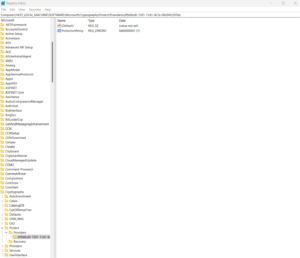
- Open Registry Editor:
- Press
Windows + R, typeregedit, and pressEnter.
- Press
- Navigate to the Key:
- Go to
Computer\HKEY_LOCAL_MACHINE\SOFTWARE\Microsoft\Cryptography\Protect\Providers\df9d8cd0-1501-11d1-8c7a-00c04fc297eb.
- Go to
- Edit/Add DWORD:
- Add a new
DWORD (32-bit) ValuenamedProtectionPolicy. - Set its data to
1.
- Add a new
- Restart the Computer:
- Once the DWORD is added and configured, restart your computer.
- Upon reboot, the VPN and RDP issues should be resolved.
Enjoyed the read? Don’t forget to share this solution with your network!